Required Contrib Modules:
Modules to be installed
- Content Translation (core)
- Locale(Core)
- Localization Update
- Block Languages
- Field Translations
- Internalization
- Menu Translation
- Multilingual Content
- Multilingual Select
- String Translation
- Synchronize Translations
- Taxonomy Translations
- Translation Redirect
- Translations Sets
- Variable translations
- Variable
- Variable admin
- Variable Realm
- Variable Store
Now we can see four new options added in Region and Languages
- Languages
- Translate Interface
- Multilingual Settings
- Translation Sets
- Configurations -> Region and Languages -> Languages -> Add Language
- Choose the language we want and click add language.
Define how to decide which language is used to display page elements (https://drupal.org/node/1497176)
- Configurations -> Region and Languages -> Languages -> Detection and Selection
Where translation files will be stored
- Configurations -> Region and Languages -> Languages -> Translation Updates
- In Store downloaded files give the paths as sites/all/translations
Define Translatable text formats
- Configurations -> Region and Languages -> Multilingual Settings -> Strings
- Enable all three text formats (Optional)
To hide the translations link from contents
- Configurations -> Region and Languages -> Multilingual Settings -> Node Options
- Enable Hide content translation links
Enable translations for Content types
- Structure -> Content types -> Article ->Edit
- Under Publishing Options -> Multilingual Support, choose Enabled, with translation
- Save it come again to this page
After all these steps, we can see a new tab called Translate appears on the top of the contents. we can translate the contents from here.
To switch between the language we need to enable Language switcher block in the blocks area. By using this switcher we can easily switch between the languages.

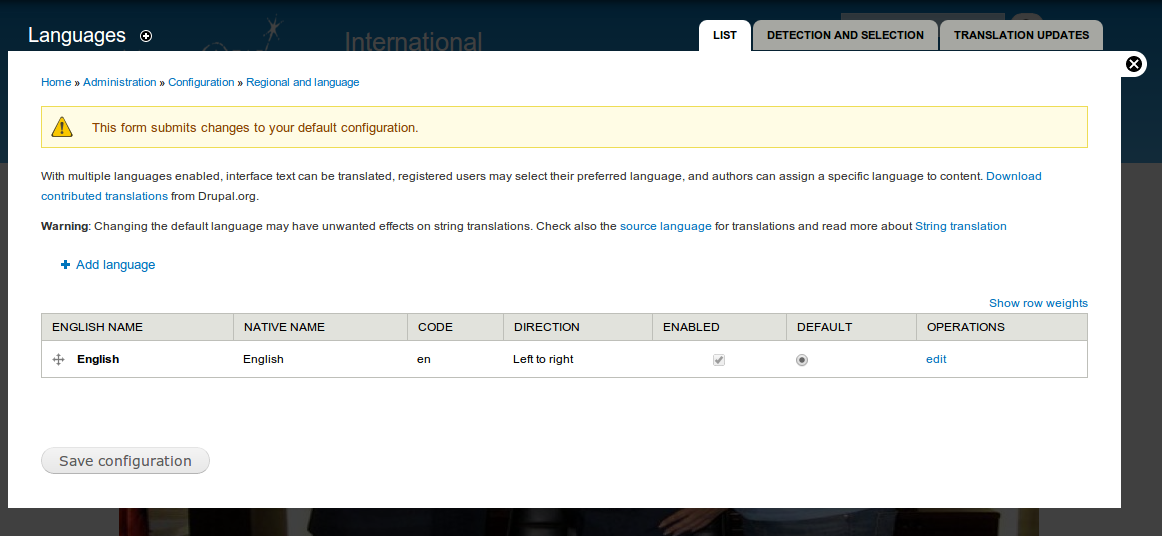








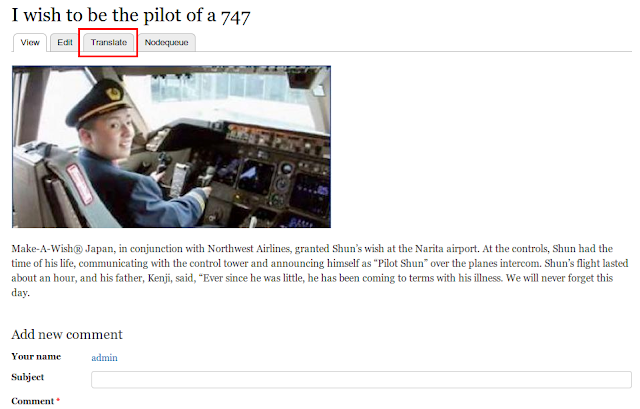

Hello! You can use https://poeditor.com/ to translate a Drupal site or any other software product into multiple languages. POEditor is a great translation management platform based on a collaborative nature where project managers and translators can easily manage their projects.
ReplyDelete