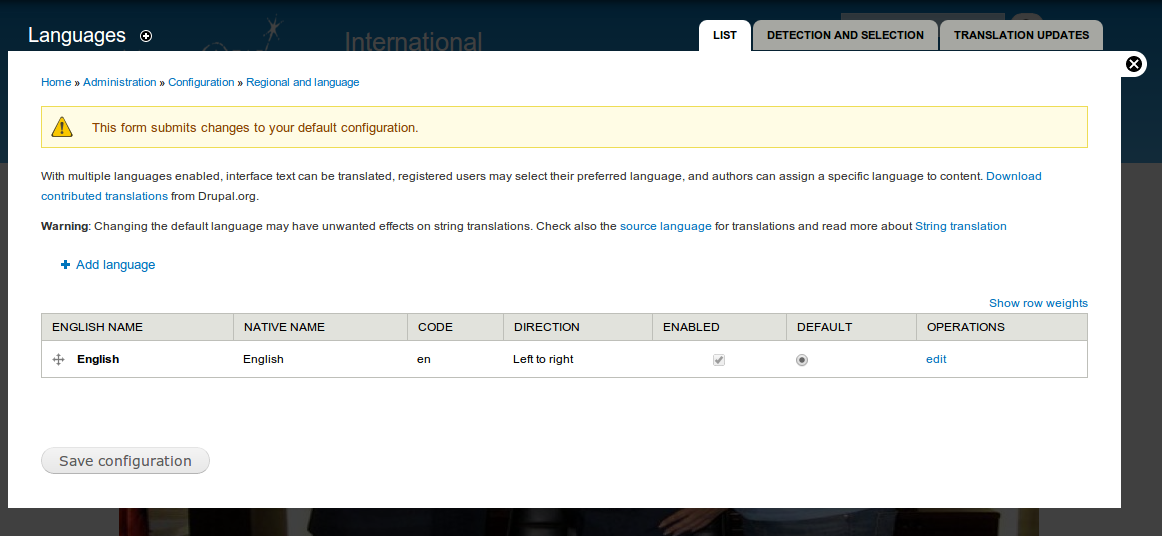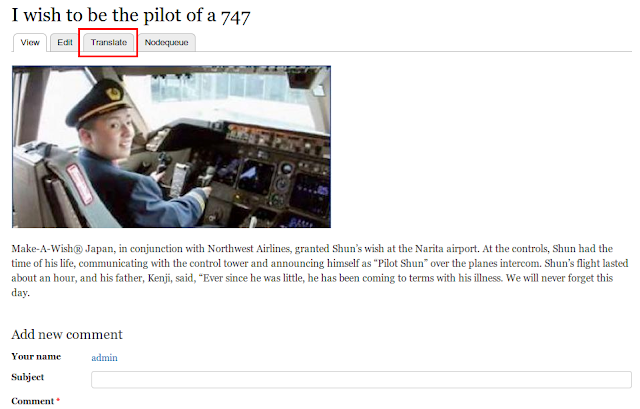Required Contrib Module:
We need a file that contains a JQuery slideshow script. This will need to be uploaded manually.
- Click the Download the Cycle Plugin link
- Browse to /sites/all
- Create a folder called /libraries/ so that the path is /sites/all/libraries/
- Create a folder called /jquery.cycle/ so that the path is /sites/all/libraries//jquery.cycle/
- Upload the jquery.cycle.all.js file into that last folder
We're going to create our slideshow using Views
- Go to Structure -> Views -> Add new view
- Check Create a block
- Choose Slideshow for the Display format
- Click Continue and Edit
on the next screen
- Click Apply (All displays)
- Set the Image style to Large(or our custom image style)
- Scroll down to the cycle options
- Check the box Pager under Bottom Widgets
- Select Global: View result counter as the Pager fields.
Only Promote contents to appear on Slideshow
- Click add next to Filter Criteria
- Search for Promoted to front page and select it